Content blocks
In Content Editor, every piece of content is added as a block. Content Block refers to a distinct piece of information, a list, images, copy, or any other element that has to be included in your visual design.
- You can add blocks to the Content Editor with the Slash command. Type “/” to look at the list of possible content blocks in the menu.
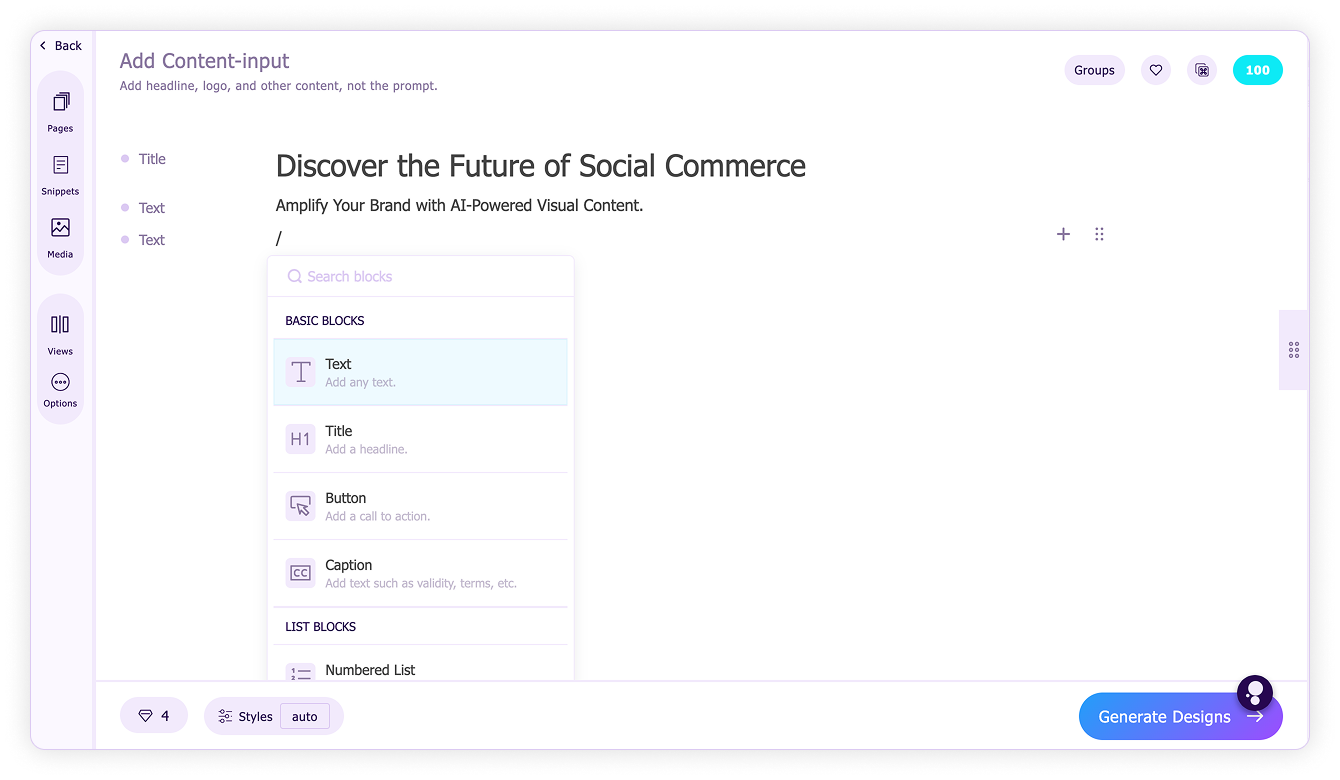
- After typing “/” you can continue typing to search for a specific content block.
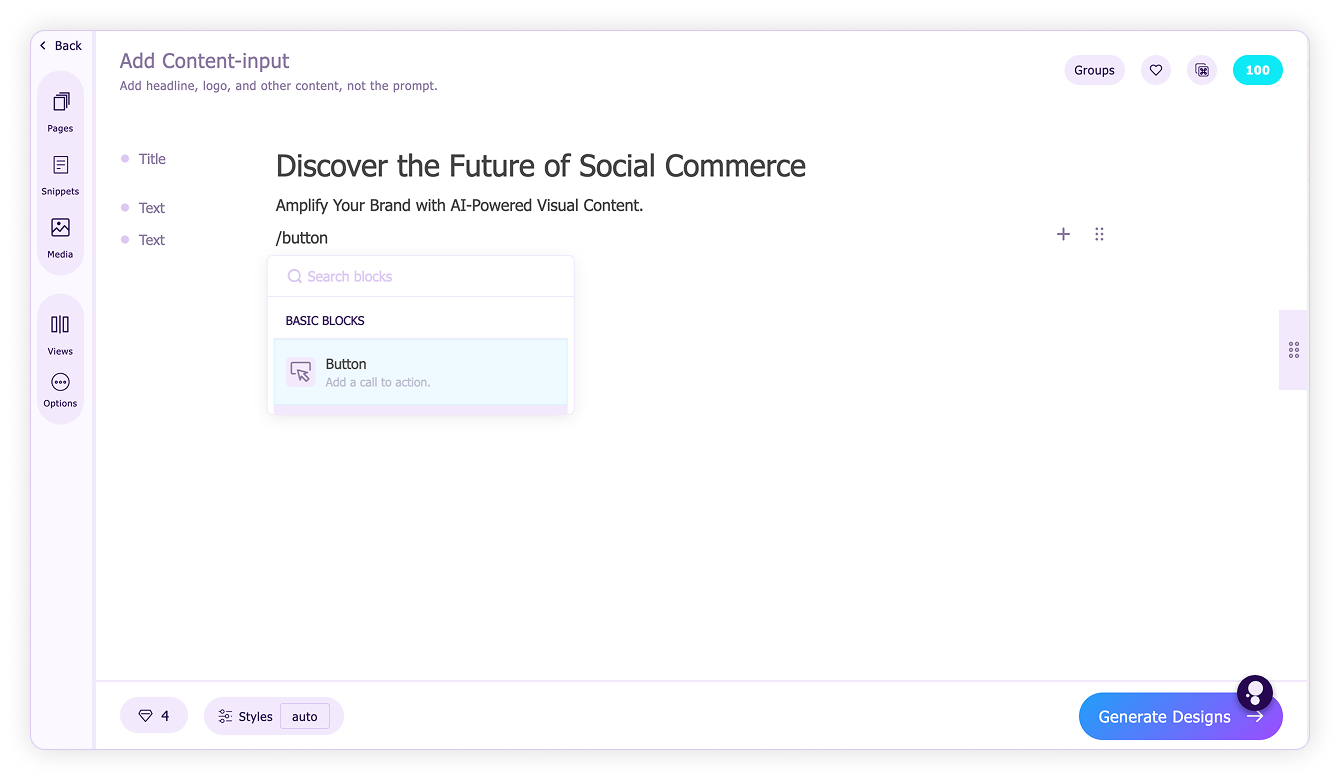
- Select a content block in the menu to add it to the Content Editor and start typing the content.
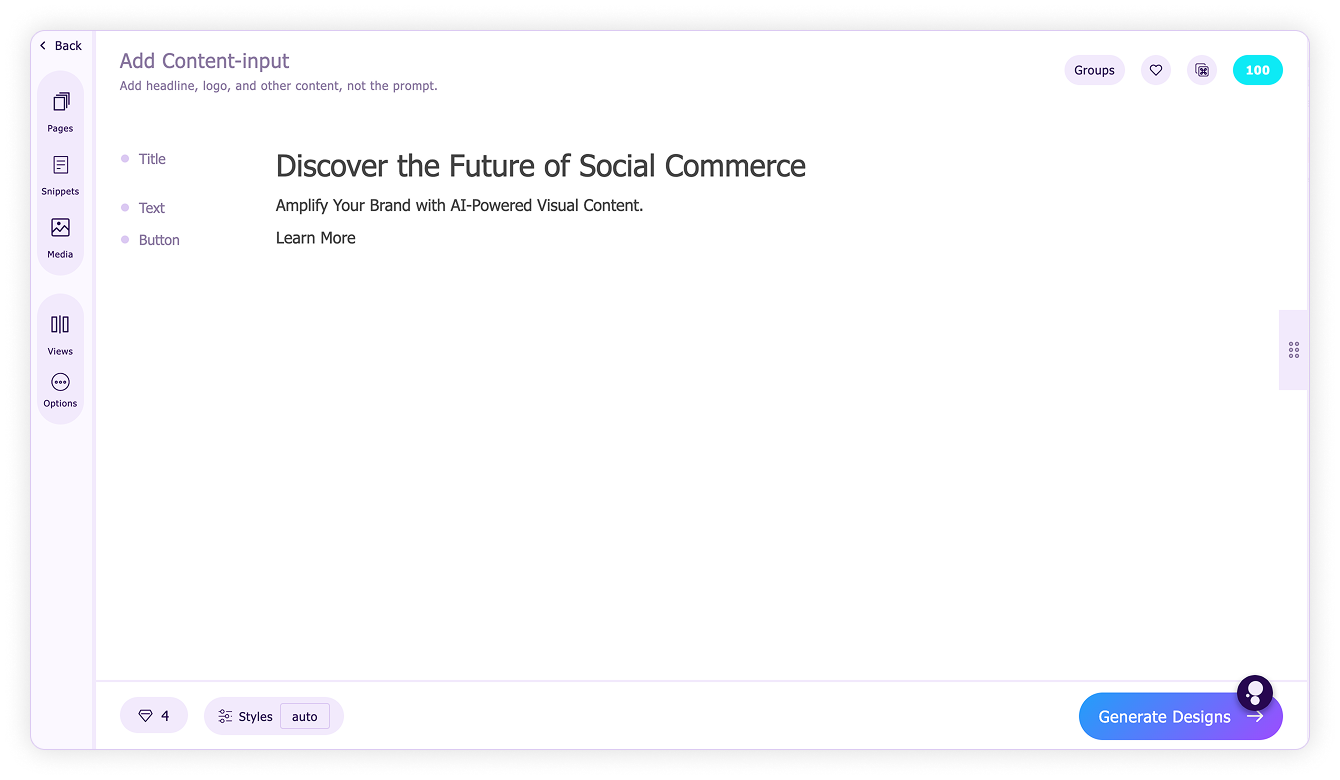
Once the content block is added, tags/semantics on the left represent the type of content block. Tags help Sivi understand your intent and generate designs accordingly. To change the tag, visit the Change Tags article.