Edit colors
Want to tweak the colors in your design? You can add solid colors, gradients, patterns, or even an image fill.
- In the design editor, select the layer you want to change.
- Under the Fill section in the Properties panel, click Color and use the color picker or enter a hex code directly.
- For gradients, click Gradient and toggle Fill with gradient. Pick from suggestions or create your own under Add.
- To use a pattern, choose Pattern and select the one that fits your style.
- You can also fill a layer with an image. Click Image and add from free stock, brand library, or your device.
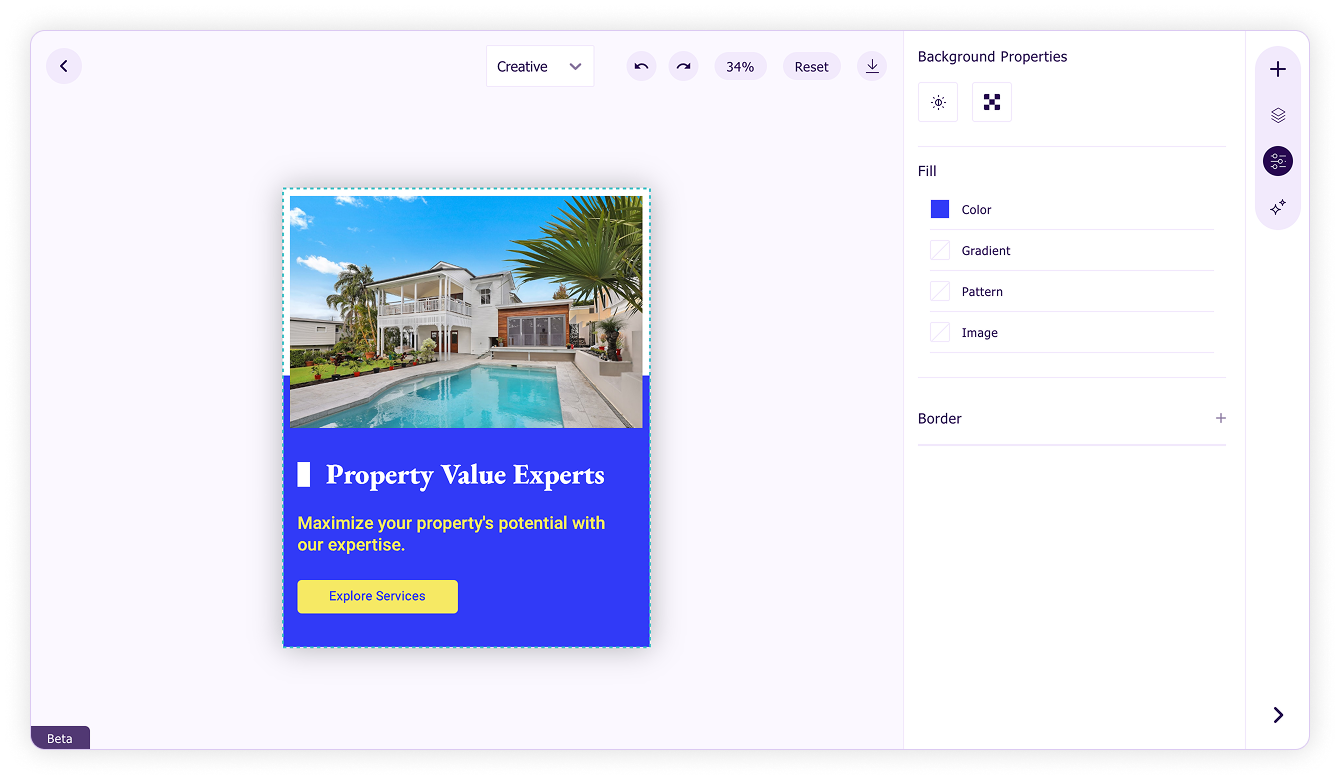
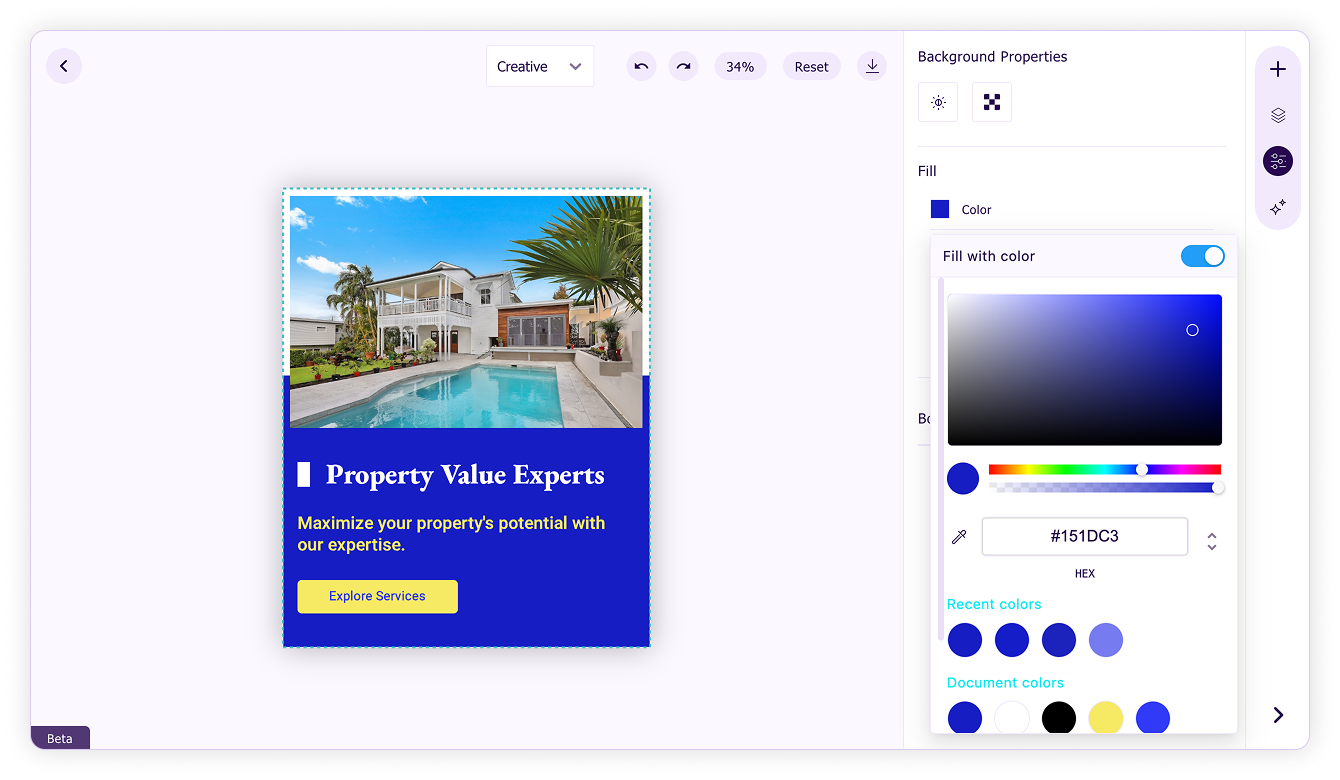
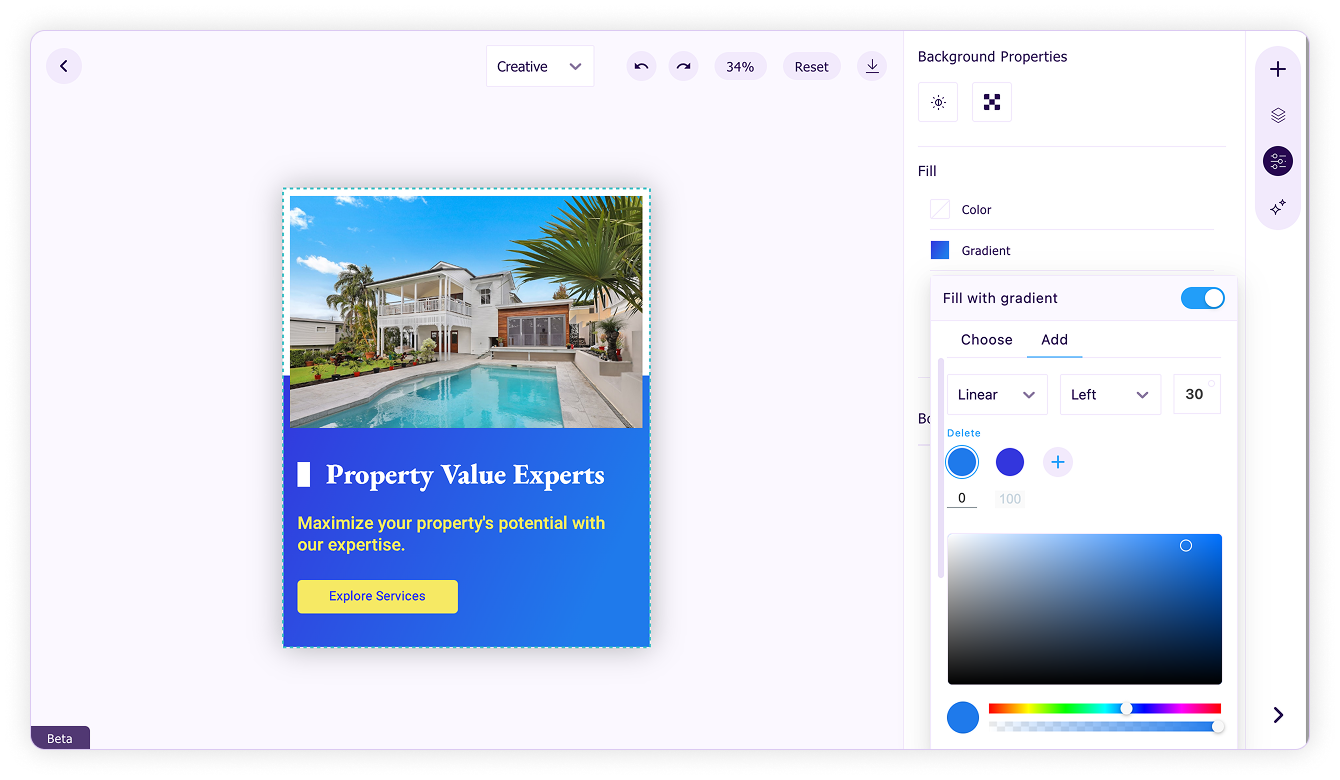

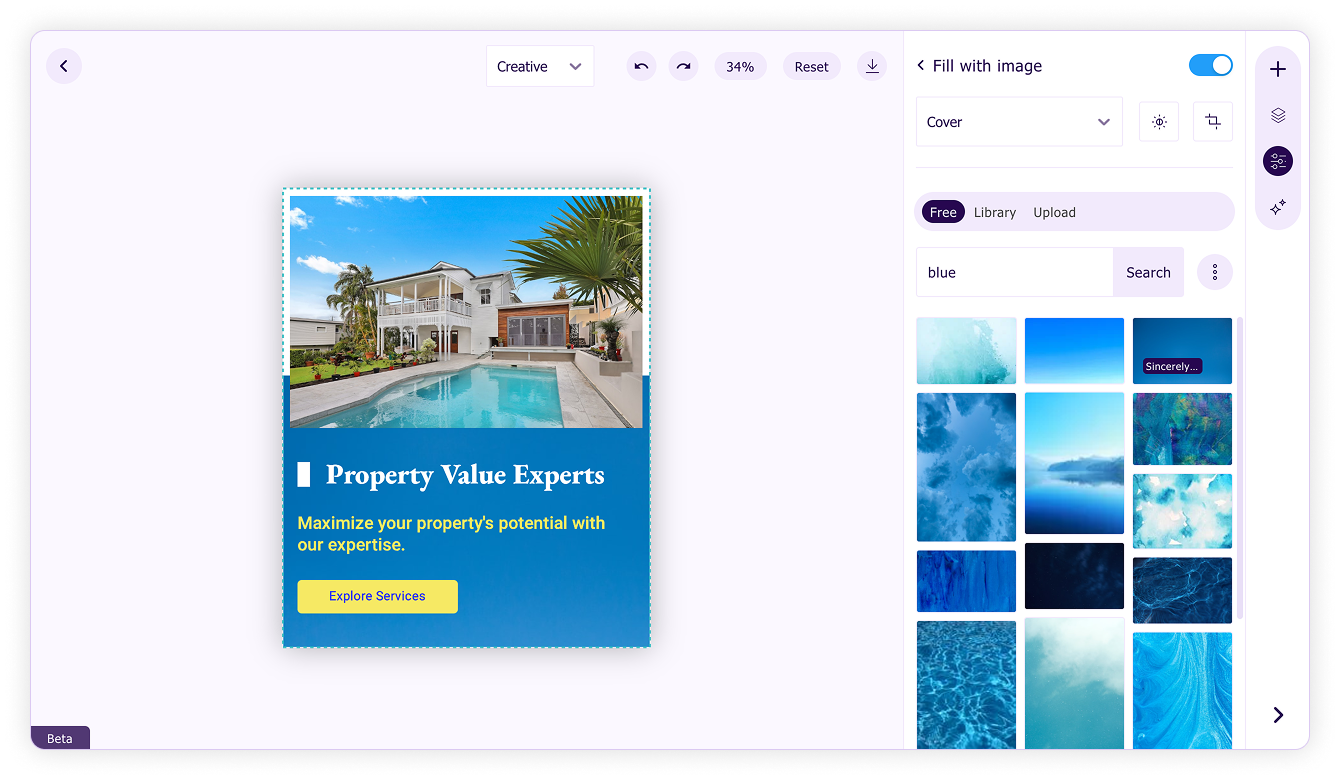
Pro tip: Use the Eyedropper tool to pick colors from any element in your design. This helps maintain color harmony across all elements.