Brand colors
You can add and edit the brand colors in simple steps.
- Click on the Brand Guide at the top of the home page.
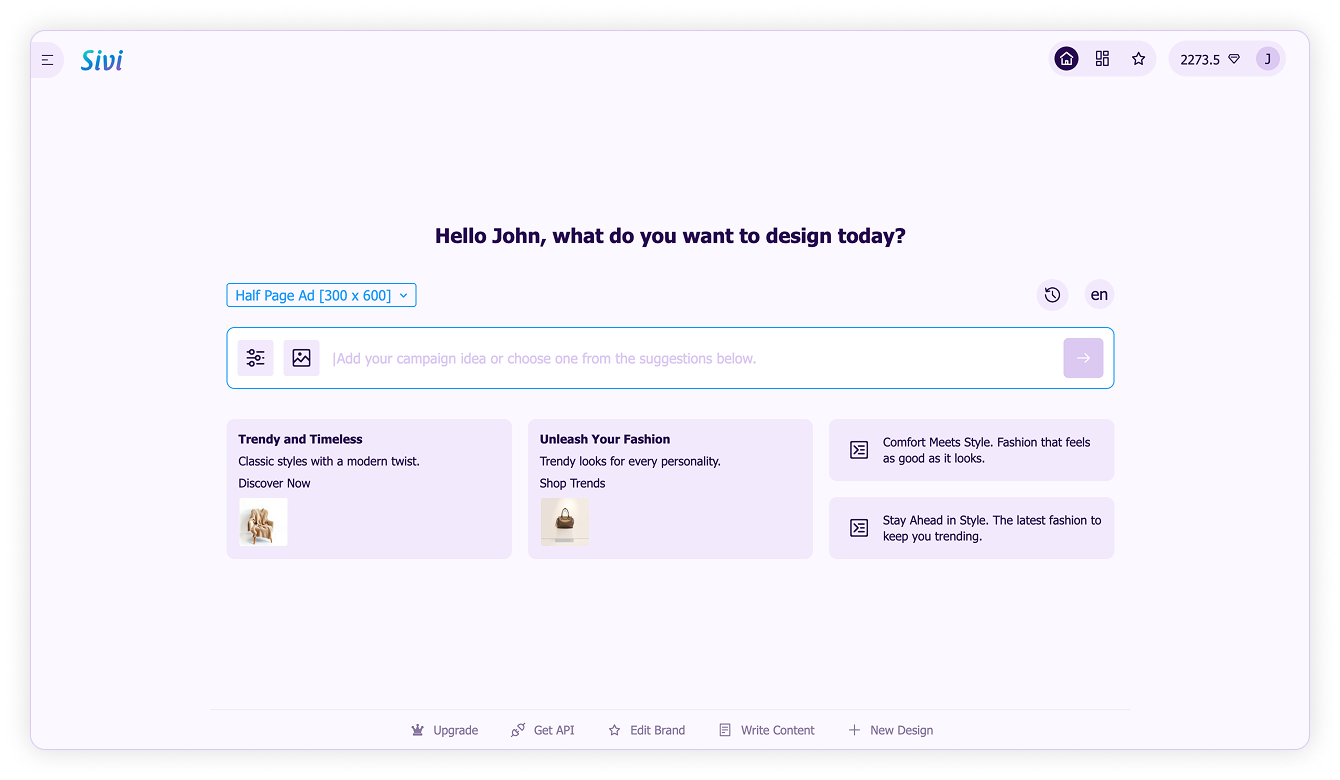
- Scroll down to the Colors section, tap on the color to edit.
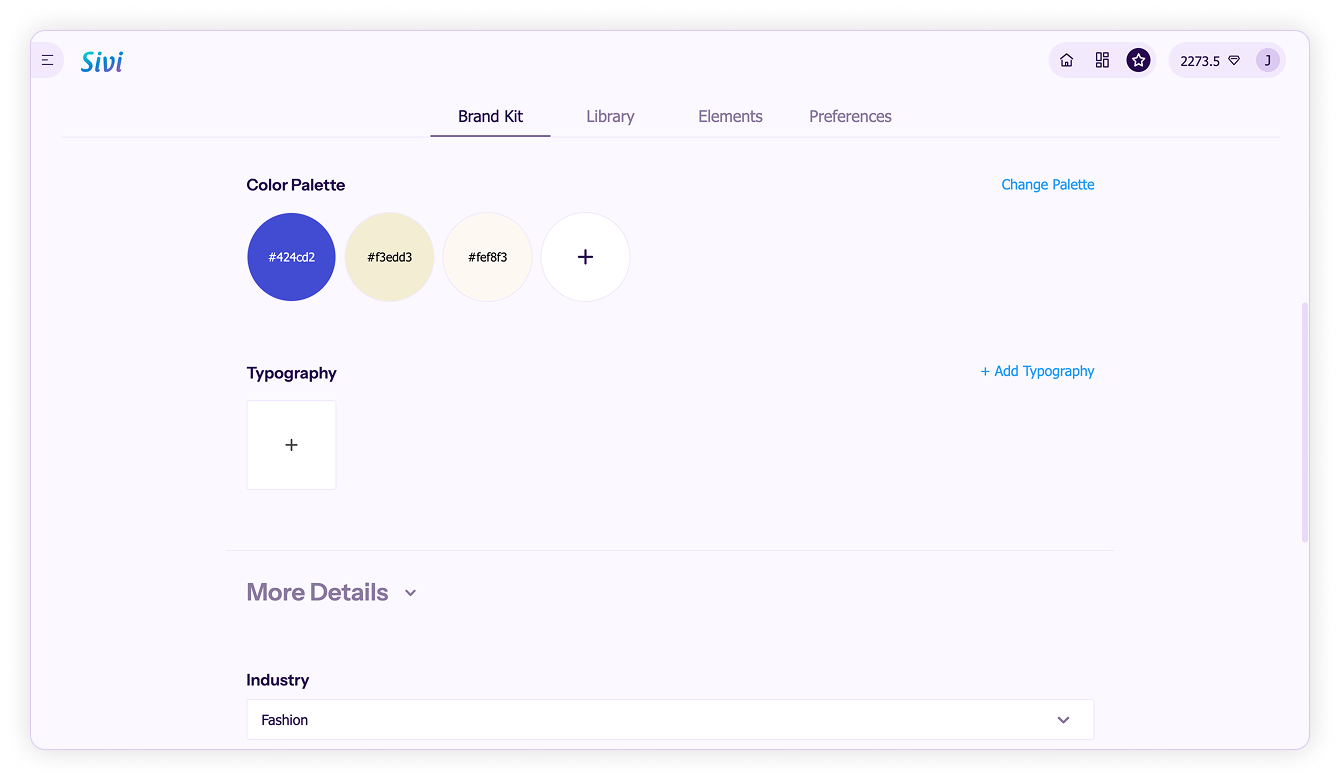
- You can either enter the hex code directly or drag the slider.
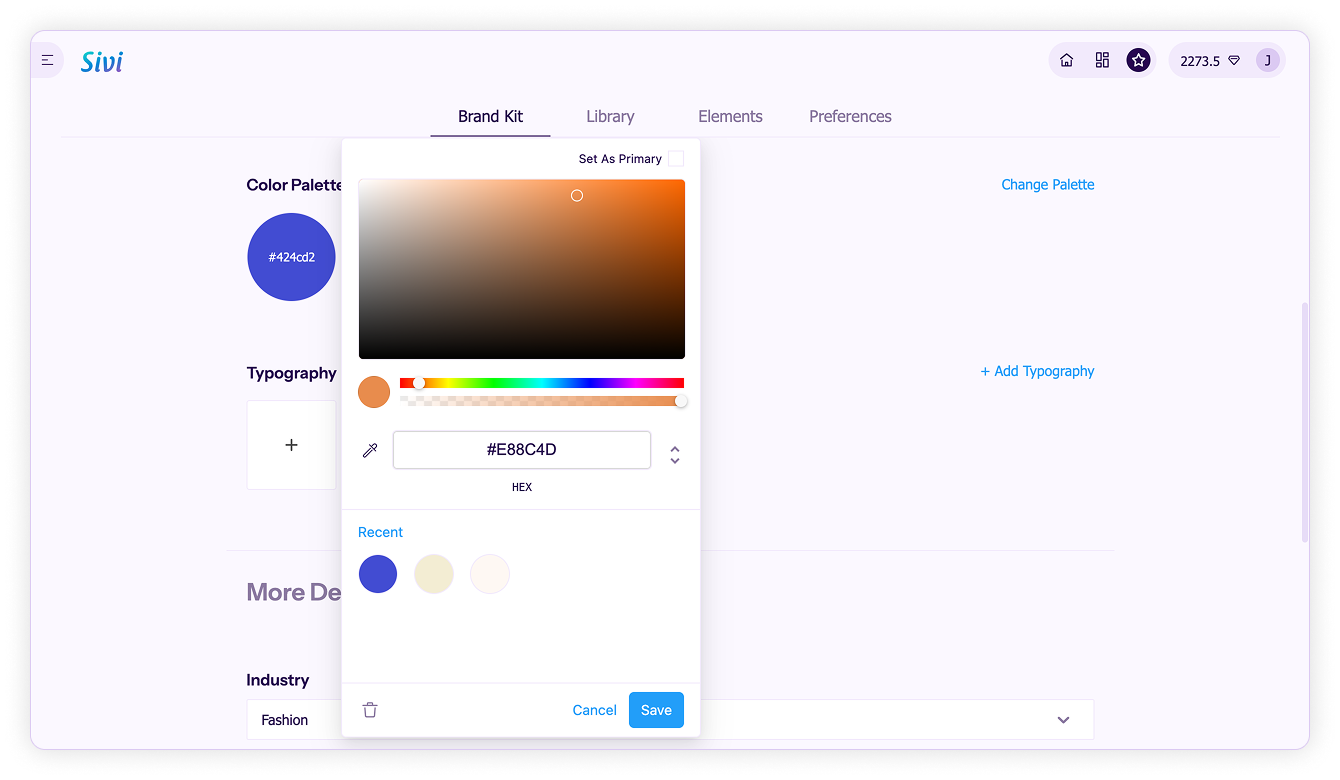
- To set a color as a primary color, select Set as primary and click Save.
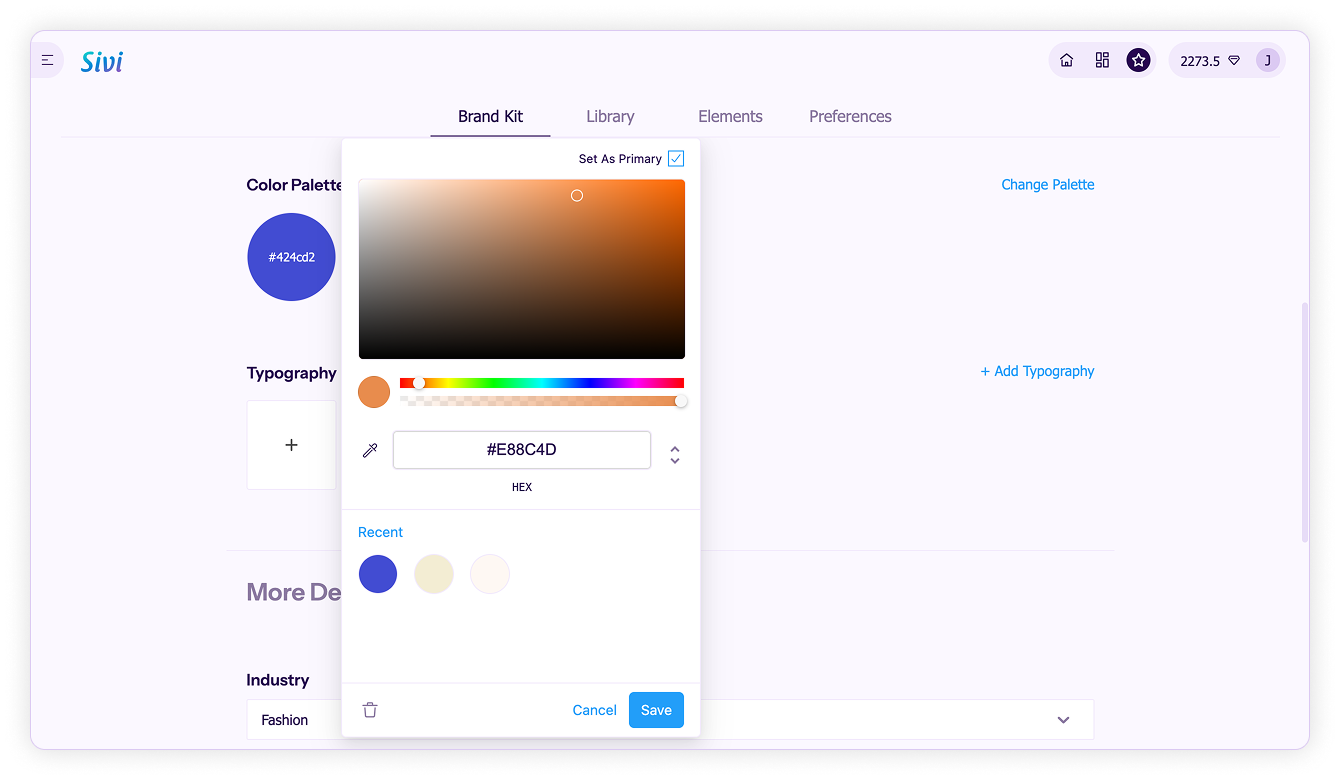
- Delete a color by clicking the Delete icon.
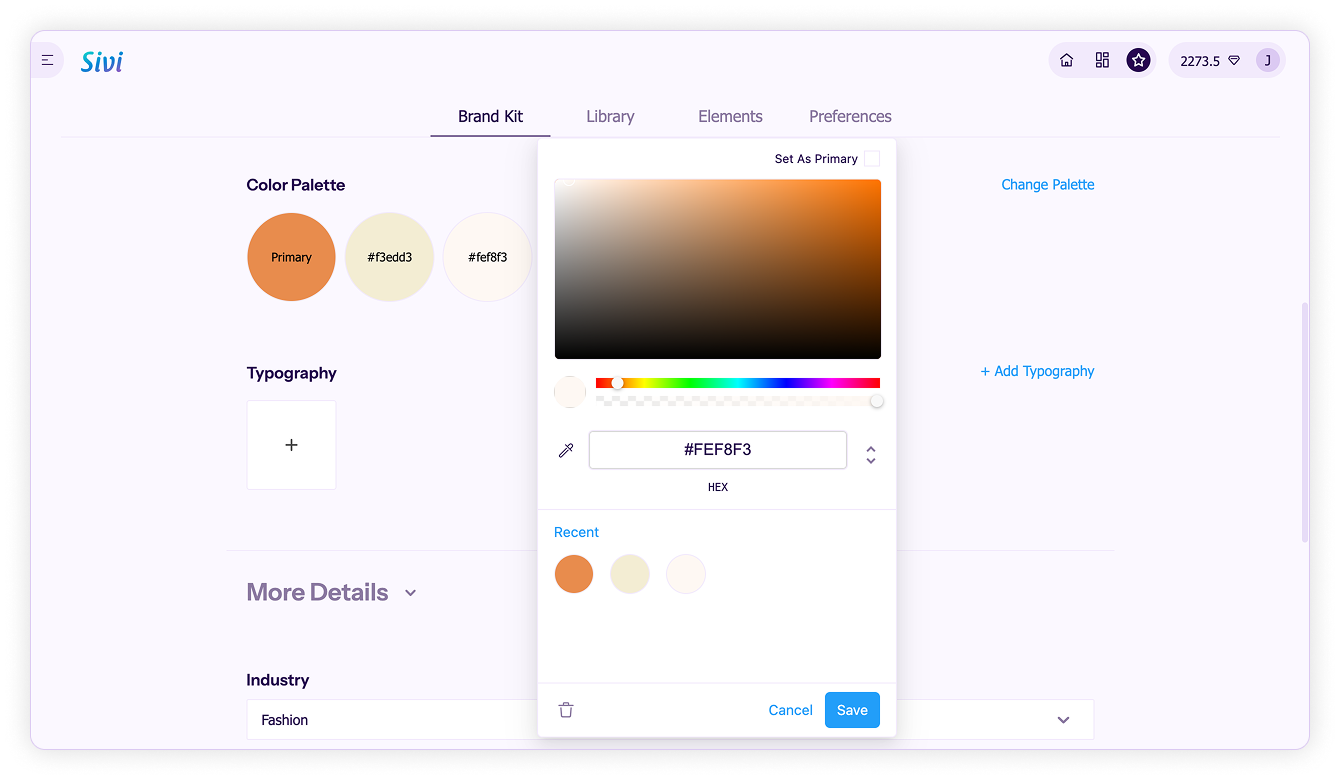
- To add more colors click the + button.
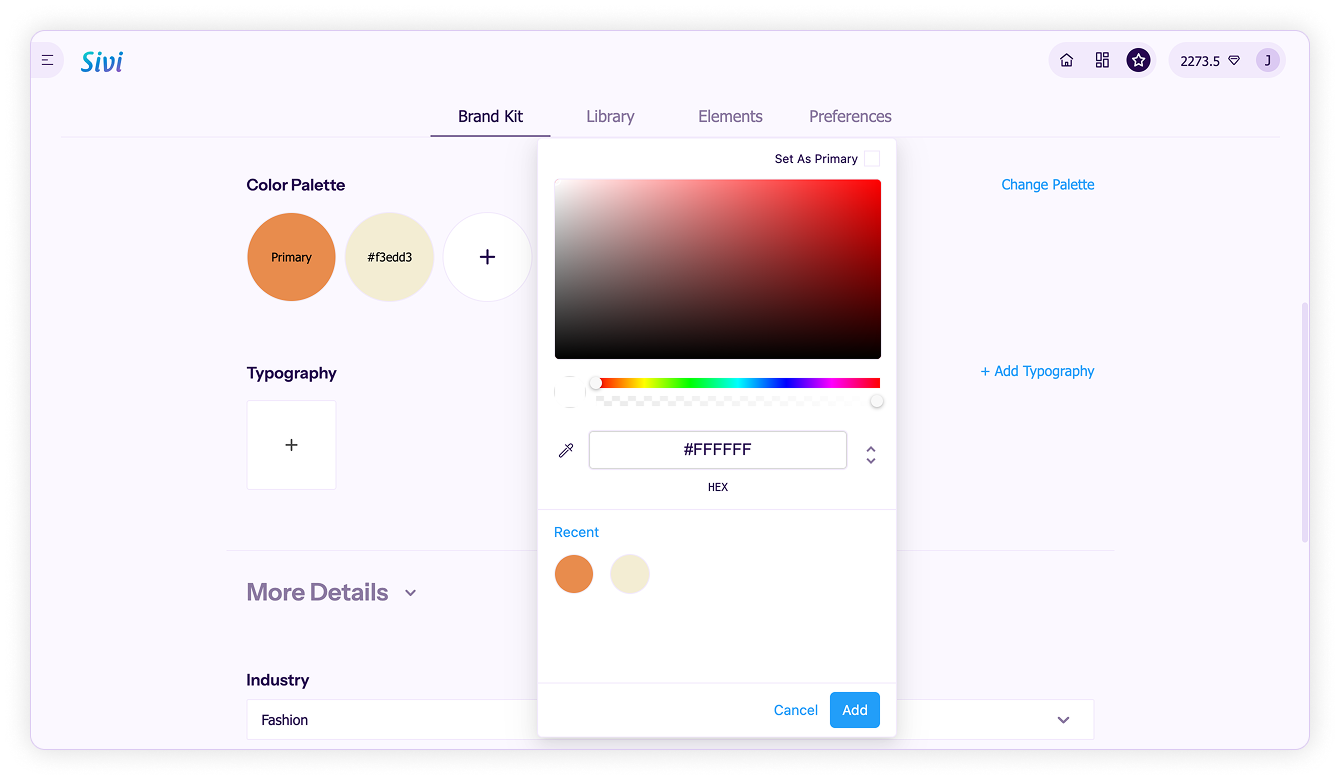
For consistent branding across your designs, click the Settings icon on the right side of the prompt bar and select Brand in the Colors section.