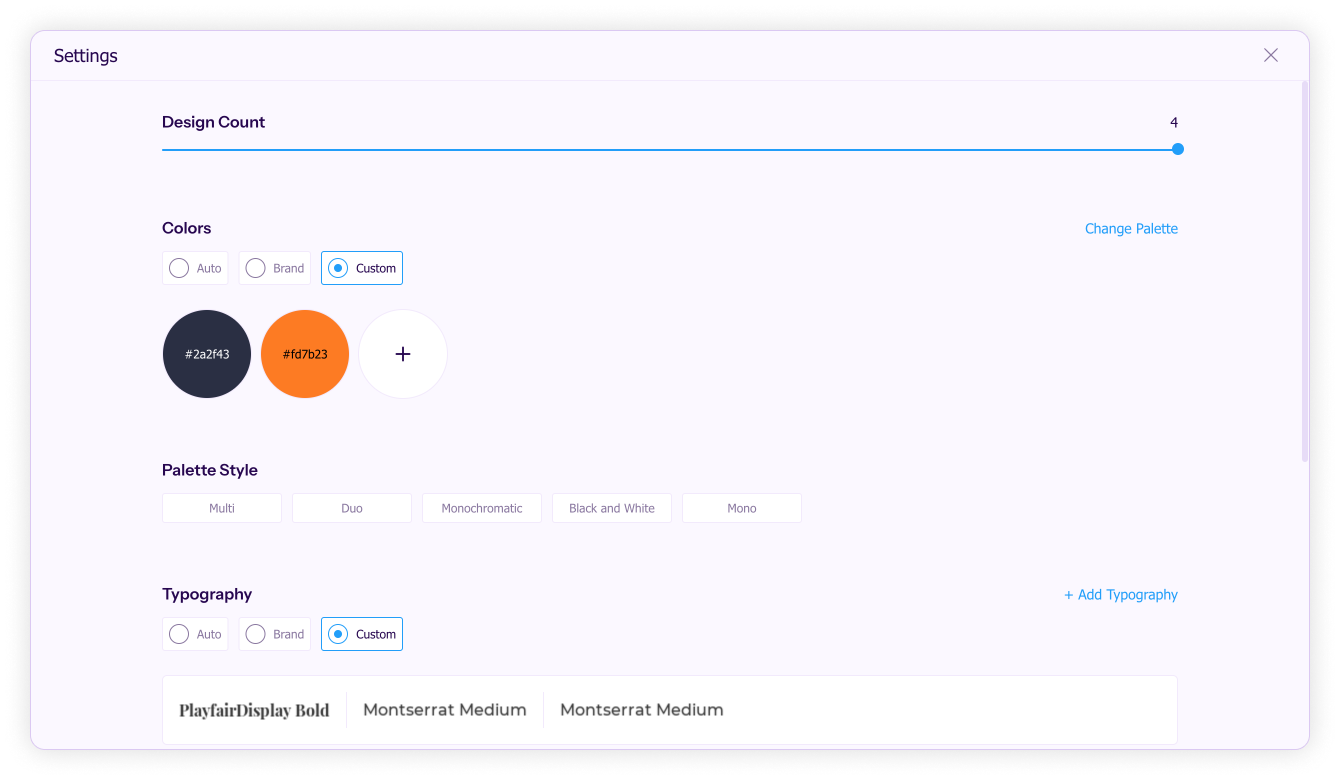Adding colors and fonts
Ensure brand consistency by adding custom colors and fonts in the content editor.
- Click the settings icon at the bottom.
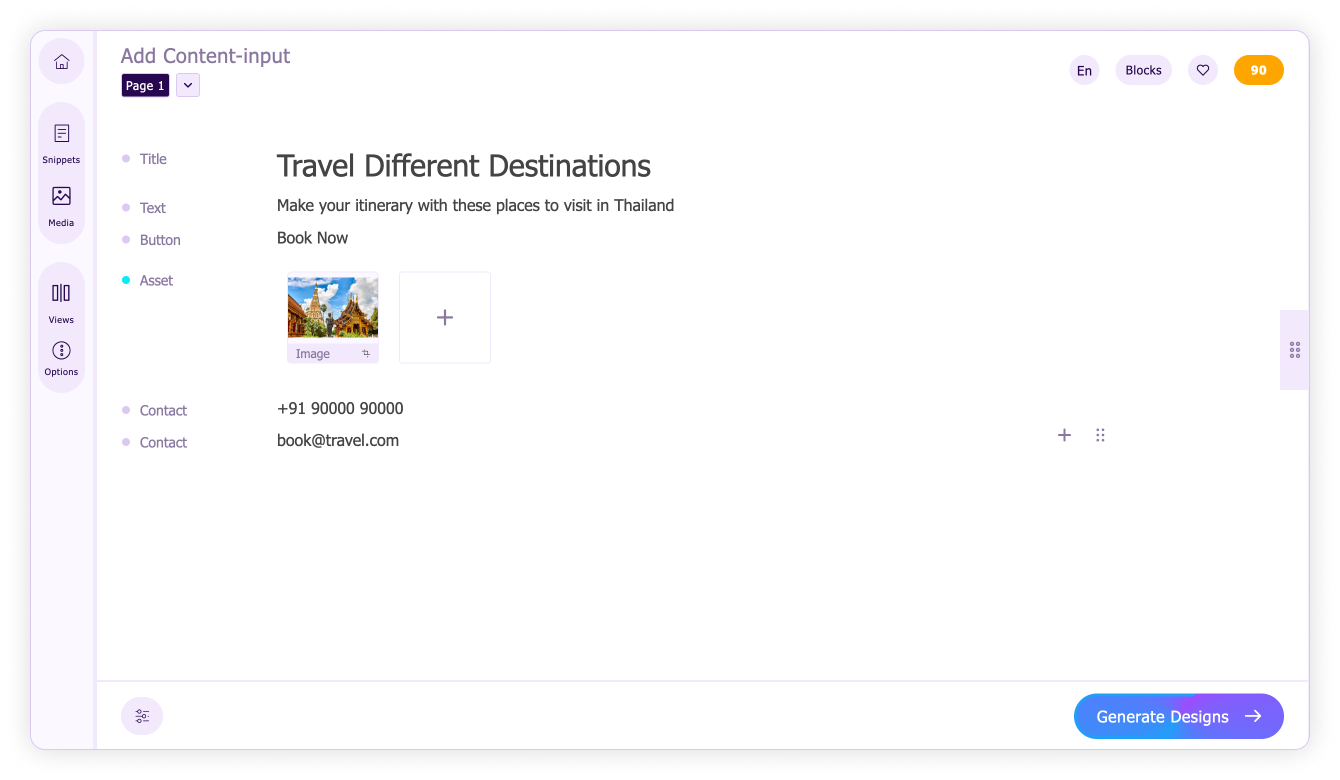
- Click 'Change Palette' in the Colors section.
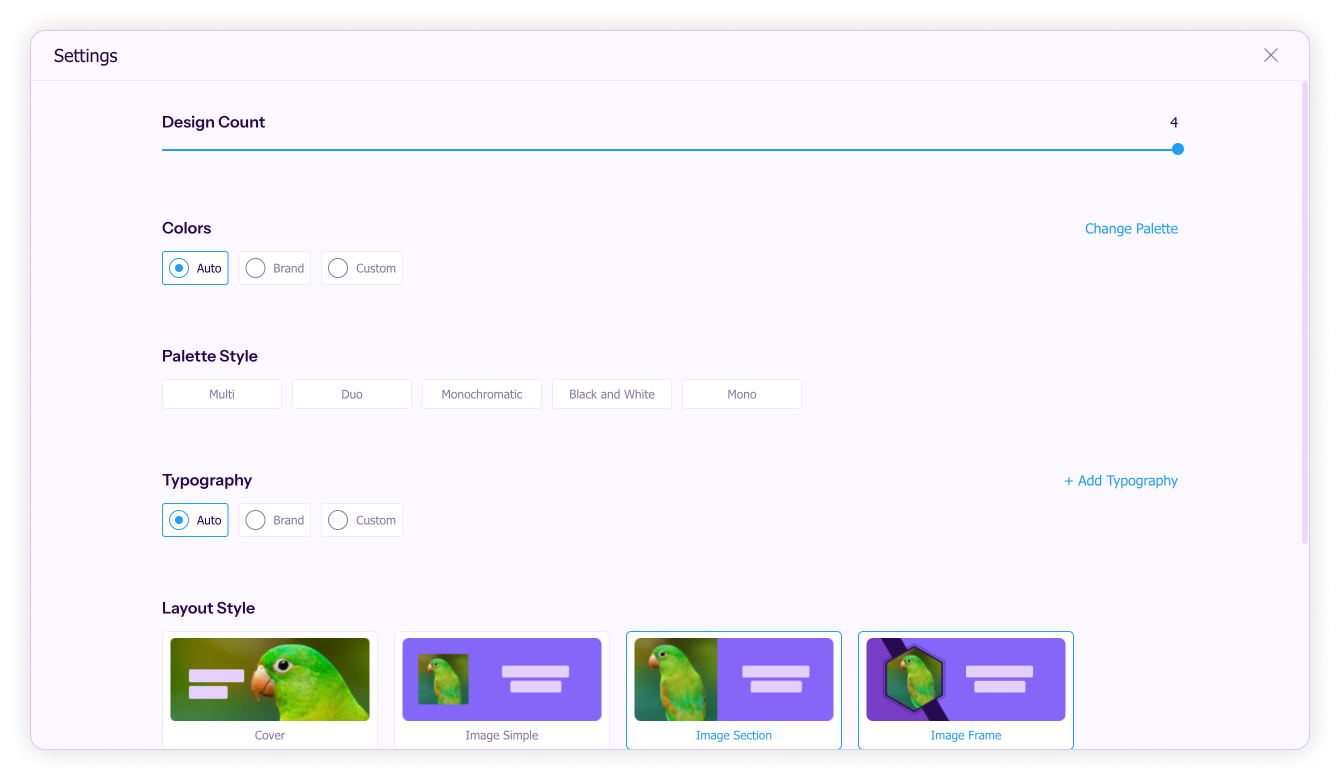
- Select the desired color palette and click 'Save' to select that.
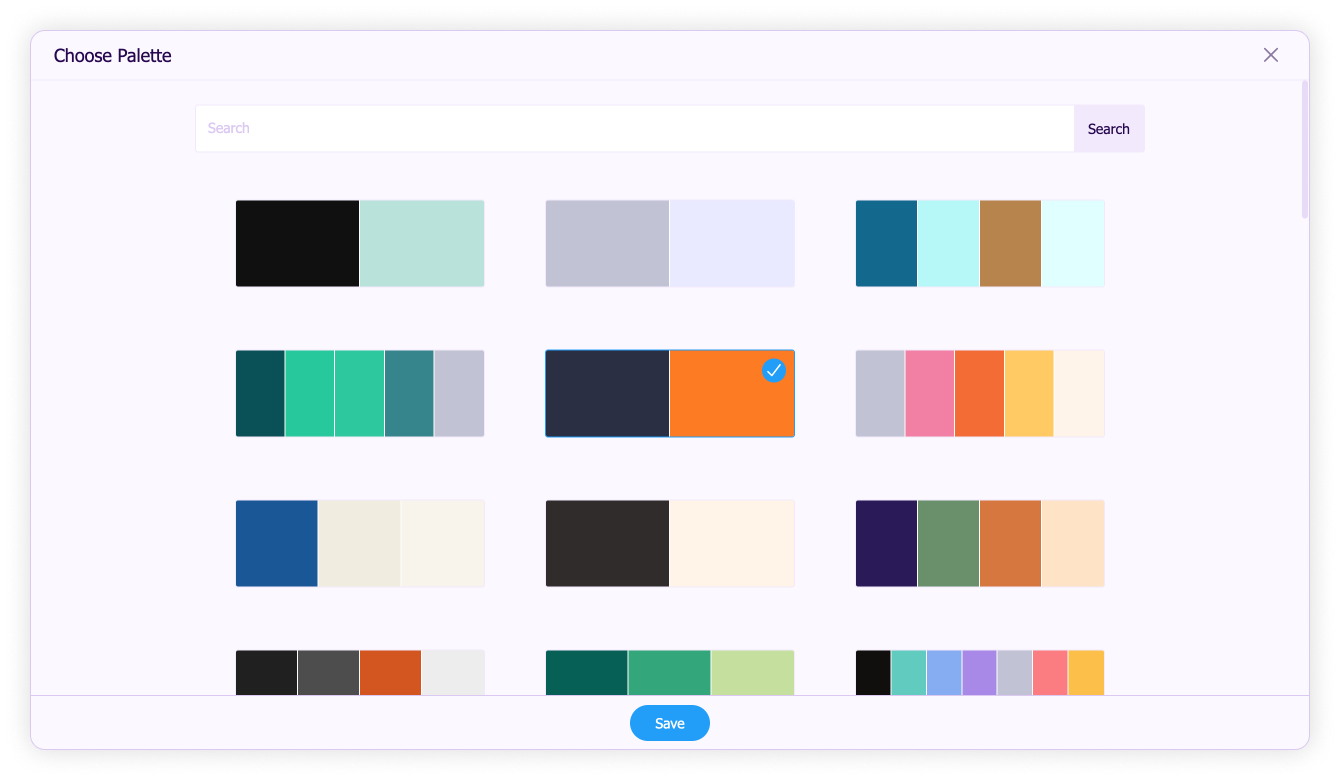
- To choose new fonts in the Typography section, click 'Add Typography'.
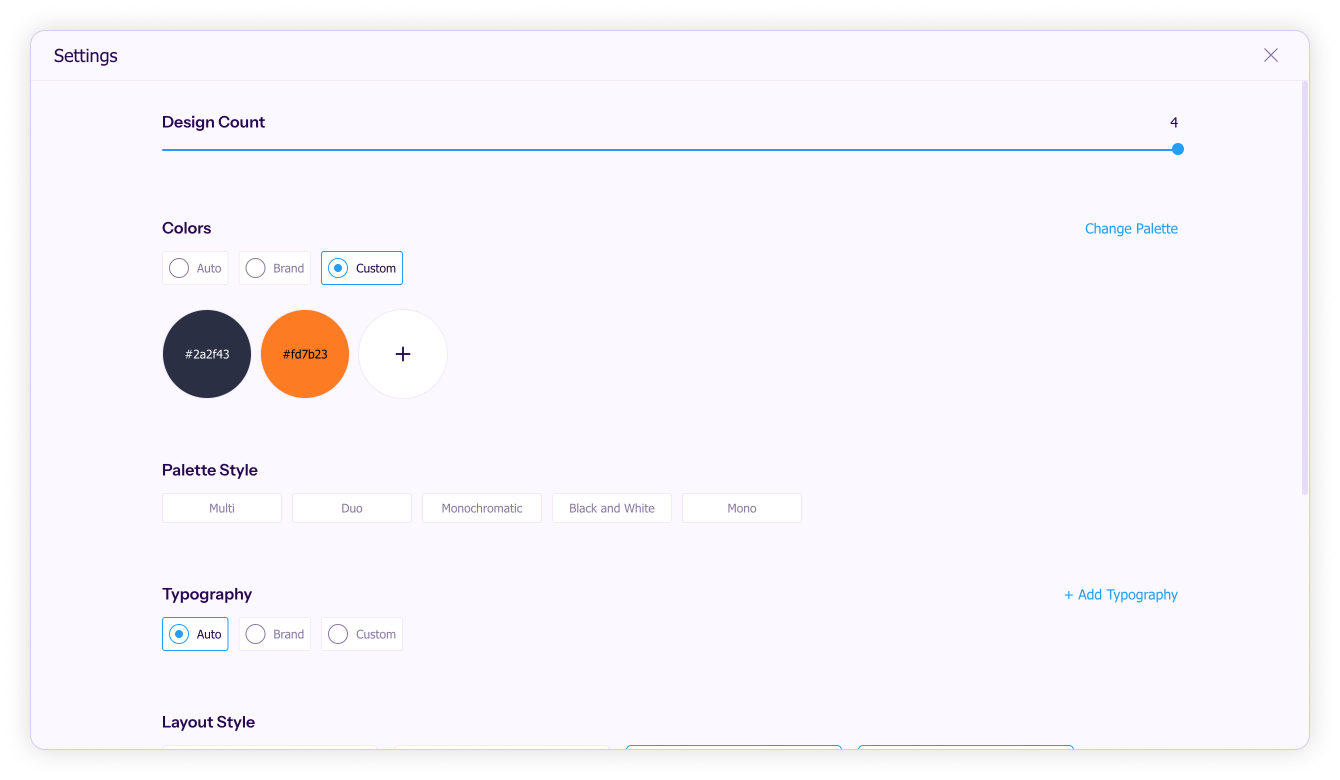
- Choose the font group you prefer and click 'Save'.
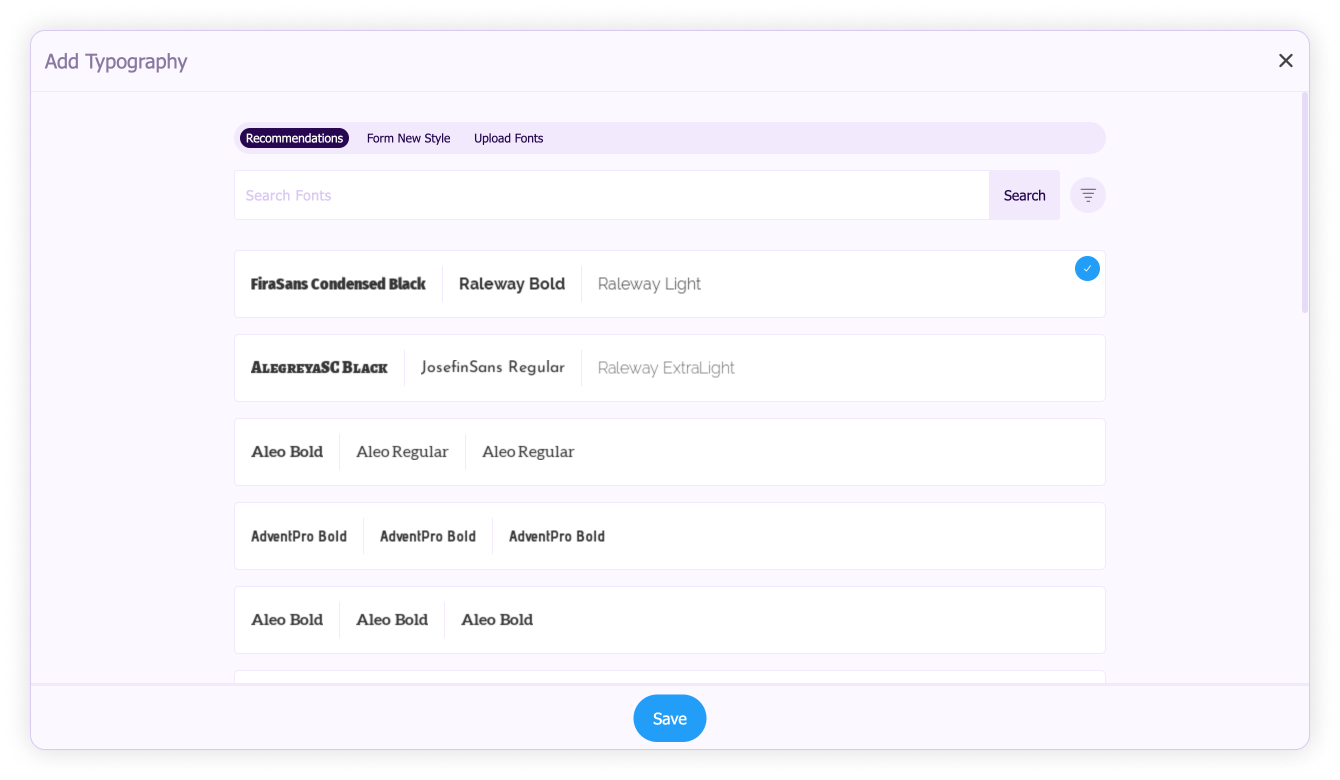
- You can also select Form New Style and make your own font pairing.
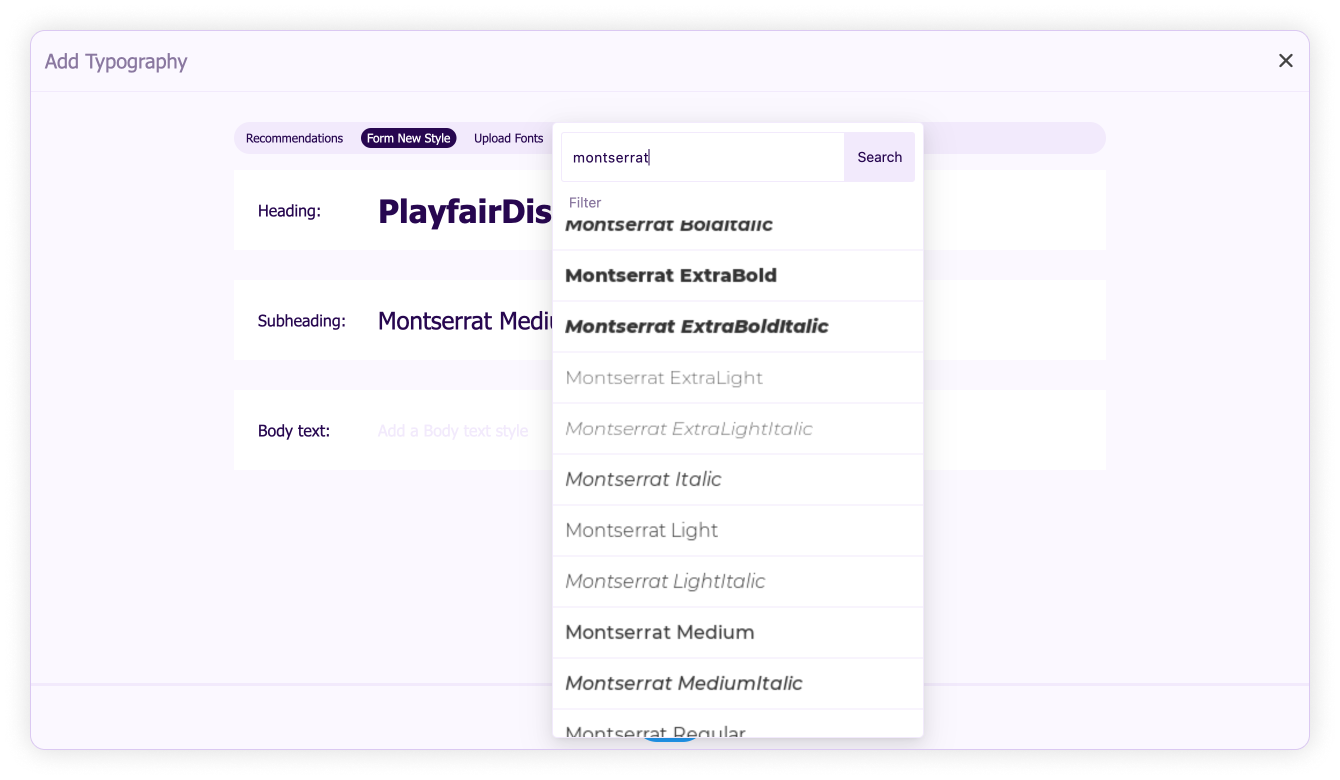
- Finally, your color palette and typography have been updated.