Welcome to Sivi AI
Thanks for checking out Sivi. We're here to make design simple, fast, and truly yours.
Sivi is a generative AI design tool that instantly turns your prompt into business visuals like display ads, social media posts, website banners, and more, without templates or design skills.
Why Sivi?
Most AI tools generate a single image. Sivi creates editable, multi-layered designs you can actually use in your marketing.
Here's how Sivi is different:
| AI design generator/Sivi AI | AI image generators |
|---|---|
| Built for layered, vector-based design generation | Built for single-layered, raster-based image generation |
| Uses your brand assets and text pixel-perfectly | Given logos, images, and texts gets distorted |
| Customize fonts, colors, buttons, and more | Minimal control over image generation |
| Supports platform-specific and custom design sizes | Limited dimensions/aspect ratio support |
| Edit individual elements without affecting others | One mask and edit can distort the whole image |
Design = Text + Images + Logo + Shapes + Colors
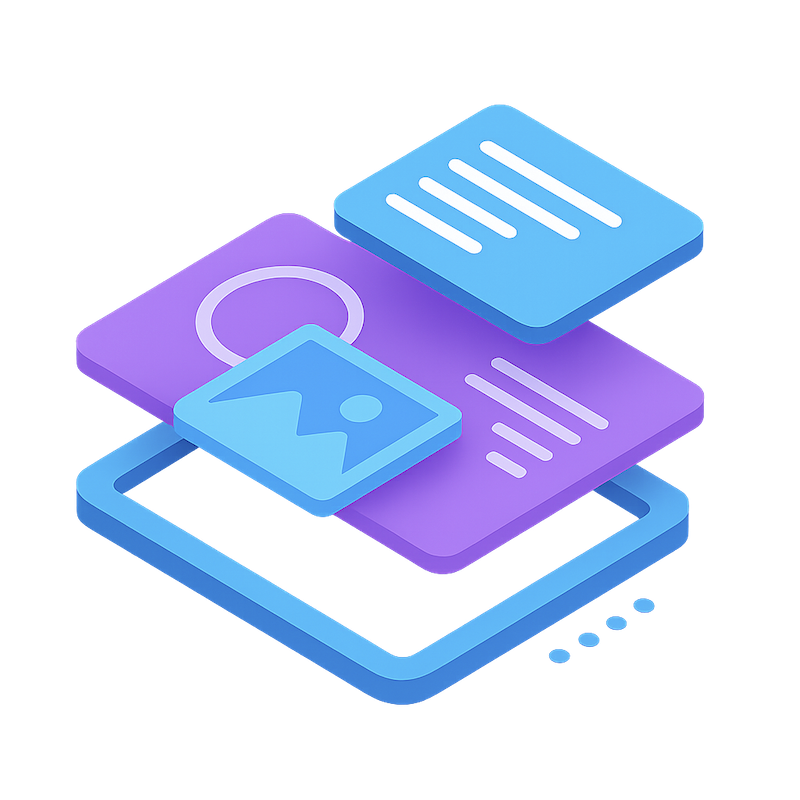
Get started in minutes
Here's how:
- Go to instant.sivi.ai
- Set up your brand kit (logos, fonts, colors)
- Choose the design size you need
- Enter your prompt
- Generate your designs
Want a walkthrough? Start here:
Generate your first design with prompt
Customize your design generation
If your interested in exploring advanced topics, check out:
Generate designs for your content
Get in touch
If you have any feedback or need help, reach out to us at support@sivi.ai. We're happy to help.